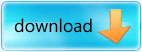When
Siri was first released for the
iPhone 4S
it left many people wondering if Apple would release Siri for older
generation iOS devices. Now, a few months later it has become obvious
that Apple will not be releasing Siri for older generation iOS devices
and thus it is up to the Jailbreaking community to develop a suitable
alternative.
Earlier today
we told you about a Siri clone dubbed
SARA
that has been claimed to be one of the best and most innovative Siri
clones to date. It is not only an accurate, but extends Siri’s default
functionality dramatically. If you are interested in getting Siri on
your:
- iPhone 4, iPhone 3GS, iPhone 3G, iPhone 2G
- iPod Touch 4G, iPod Touch 3G, iPod Touch 2G
- iPad 2G, iPad 1G
Then you will be glad to know that in this how to guide from iJailbreak.com you will learn how
to install the SARA tweak through Cydia and even
install the SARA Cydia tweak manually in case you have troubles downloading the tweak (due to
server restraints).
Note: The SARA Cydia tweak does not natively
integrate with your iOS device at this time (it is an application that
must be launched from your SpringBoard). Additionally, for all of you
wondering, the SARA Cydia tweak is based on
Spire and uses a 3rd party server for most requests. This means that there is a possibility your
personal
information sent through Siri could be being logged (even though the
author notes no information will ever be logged). Use SARA at your own
risk.
How To Install SARA Through Cydia
Step 1) – The first thing you will need to do is
Jailbreak your iPhone, iPod Touch or iPad running the iOS 5.0 or iOS
5.0.1 firmware. For more information on how to Jailbreak your iOS device
please go to iJailbreak’s
How To Jailbreak Section.
Step 2) - Next you will launch Cydia, go into the
Manage Tab, then the Sources Section, click the Edit button and then the
Add button. From here you will need to add the following source:
http://isoftjsc.com
Step 3) – When the source has been
added
into your repository list, click on it and you will see three packages.
Please install the package that corresponds to the iOS device you are
trying to install SARA to.
Note: The Console package is only for submitting error reports to the developer of SARA.
Step 4) – Once you have installed SARA to your iPhone, iPod Touch or iPad you will notice a SARA icon on your SpringBoard (homescreen).
Manually Install SARA Siri Clone
Prerequisite: You must have the afc2add Cydia
package installed on your iPhone, iPod Touch or iPad before continuing
the steps to manually install the SARA Cydia tweak.
Step 1) – Like always for installing any sort of 3rd
party software the first thing you will need to do is Jailbreak your
iPhone, iPod Touch or iPad running the iOS 5.0 or iOS 5.0.1 firmware.
For more information on how to Jailbreak your iOS Device please go to
iJailbreak’s
How To Jailbreak Section.
Step 2) - Next you will need to download a
file-system editor program for your Windows or Mac OS X computer. We
recommend a program called iExplorer, which can be
downloaded by
clicking here. The last file you will need to download is the SARA.deb 0.3 file. This can be downloaded by
clicking here.
Step 3) – With the required files downloaded you will need to launch your file-system editor program and go to the following directory:
private\var\root\Media\Cydia\AutoInstall
Note: When you get to the Media folder you may not
see a Cydia folder. If this is the case for you then you will need to
create a folder dubbed Cydia and then another folder inside the Cydia
folder dubbed AutoInstall.
Step 4) – When you are in the directory shown above
you will need to drop the SARA.deb file you downloaded earlier into the
AutoInstall folder.
Step 5) – When the file has finished transferring
you will simply need to reboot your iOS device twice and then you should
notice a SARA icon on your SpringBoard (homescreen).
Congratulations you have just gotten Siri on your iPhone, iPod Touch or iPad! For more how to guides like
the one you just followed please visit iJailbreak’s
How To Section. Additionally, please leave any further questions or thoughts in the comments section below…