บทความต่อไปนี้จะเป็นวิธีทางที่ทำให้คอมฯของคุณเล่นเกมส์แบบลื่นใหล มันเป็นการแต่งครื่องสำหรับคนที่รักในการเล่นเกมส์โดยเฉพาะ ผมได้เรียบเรียงมาจาก Forum นอกเขา เอามาบอกเพื่อนๆคอเกมส์ทั้งหลาย ซึ่งก็มีหลายขั้นตอนลองทำตามได้เลยนะครับ
1.ยกเลิกการทำงานและคุณสมบัติของวินโดวส์ที่ไม่ได้ใช้ประโยชน์ (สำหรับการเล่นเกมส์)
-ยกเลิกการทำงานของโปรแกรมที่ทำงานแบบ Background ปกติการทำงานของวินโดวส์มันจะโหลดโปรแกรมบางตัวรัน background อยู่ทำให้ระบบช้าลงสำหรับการเล่นเกมส์ ซึ่งจะมีตัวหลักๆเลยอยู่ 3 ตัว ได้แก่ Automatic updates, System restore และ Remote assistance ยกเลิกมันซะ วิธีการได้แก่
1.เปิด Control Panel ขึ้นมา
2.ให้คุณดับเบิ้ลที่ไอคอน System เพื่อเรียก System ขึ้นมา
3.ไปที่แท็บ Automatic Update ให้คลิกเลือกที่ Turn off Automatic Updates
4.ไปที่แท็บ System Restore ให้คลิกเลือก Turn off System Restore on all drives
5.ไปที่แท็บ Remote ให้คลิกความเครื่องหมายถูกออกจาก Remote Assistance และ Remote Dasktop คลิก Apply และ OK
-ยกเลิก Services ของวินโดวส์ เมื่อทำตามข้างบนแล้ว....ยังครับยังไม่หมดสำหรับคุณสมบัติของวินโดวส์ที่มันจะจัดการให้คุณทุกเรื่องไป ต้องมีเอาออกอีกนั้นก็คือพวก Services ต่างๆ
1.ให้คุณเรียก Control Panel ขึ้นมา
2.ให้คุณดับเบิ้ลที่ไอคอน Adminastrative Tools แล้วเลือกที่ Services
เมื่อหน้าต่าง Services เปิดออกมาให้สังเกตหน้าต่างด้านขวาจะมีรายชื่อ Services ต่างๆอยู่เยอะมาก ตามปกติคอมฯทั่วไปมันจะมี Services อยู่ประมาณ 27 ตัวที่จะรันอยู่ตลอดเวลา ซึ่งในจำนวนนี้มีอยู่เกินครึ่งที่คุณๆ ไม่จำเป็นต้องใช้เลย แต่วินโดวส์มันรู้ดีจัดการให้ ในที่นี่ เราจะมา Disable Services ที่ไม่จำเป็นสำหรับการเล่นเกมส์ เช่น พวก Printer,Broadband Connection, Networking,routing หรือ พวก Wireless ต่างๆ
3.ให้คุณดับเบิ้ลคลิก Services ที่คุณจะ Disable แล้วเลือกที่ Startup type คลิก drop-down menu เลือก Disable คลิก Apply และ OK ทำแบบนี้ทุกตัวที่จะ Disable การทำงานของ Service
ส่วน Services ตัวไหนบ้างที่จะ Disable ได้สำหรับงานนี้ ก็ตามรายชื่อนี้เลยครับ
Automatic Updates
ClipBook
COM+ Event System
Creative Service for CDROM Access (ถ้าเครื่องคุณมี Creative soundcard)
Cryptographic Services
Distributed Link Tracking Client
Distributed Transaction Coordinator
DNS Client (ไมต้อง Disable ถ้าคุณใช้ Dial-up internet connection)
Error Reporting Service
HID Input Service
Indexing Service
IPSEC Services
Messenger
MS Software Shadow Copy Provider
NetMeeting Remote Desktop Sharing
Network DDE
Network DDE DSDM
NVIDIA Display Driver Service (สำหรับผู้ที่ใช้ NVIDIA card)
Performance Logs and Alerts
Portable Media Serial Number
Print Spooler (ถ้าเครื่องไม่มี printer)
QoS RSVP
Remote Desktop Help Session Manager
Remote Registry
Routing and Remote Access
Security Accounts Manager
Server
Shell Hardware Detection
Smart Card
Smart Card Helper
System Event Notification
TCP/IP NetBIOS Helper
Telnet
Terminal Services
Themes (ถ้าคุณไม่สนใจความสวยงามของ desktop)
Upload Manager
WebClient
Wireless Zero Configuration
WMDM PMSP Service
WMI Performance Adapter
Workstation
-ทำความสะอาด Startup Programs ยังมีอีกจุดหนึ่งครับที่จะต้องปรับแต่งสำหรับหัวข้อนี้ได้แก่ Startup Programs ปกติตอนวินโดวส์ start ขึ้นมามันก็จะรันโปรแกรมต่างๆ ในจุดนี้ ฉะนั้นคุณต้องเอามันออกเพื่อที่วินโดวส์จะ start แบบ Clean up วิธีการก็ตามนี้
1.คลิกที่ Start > Run พิมพ์คำสั่ง msconfig แล้ว enter
2.ที่หน้าต่าง System Configuration Utilty ให้คุณไปที่แท็บ Startup คลิกที่ Disable All
3.คลิก Apply และ OK แล้วคลิก Yes เพือ Restart เครื่อง
2.ปรับแต่ง Windows Page Files ปกติการทำงานของวินโดวส์เมื่อคุณรันโปรแกรมใดโปรแกรมหนึ่งมันจะใช้พื้นที่ของ RAM เป็นหลักก่อน ถ้าไม่พอวินโดวส์้จะใช้พื้นที่ที่ฮาร์ดดิสก์ทำ swap file หรือ Page files แทน เกมส์ก็เป็นเหมือนโปรแกรมเช่นกัน ถ้าคอมฯ ของคุณมี RAM มากโปรแกรมก็จะทำงานได้เร็วและดีขึ้น เพราะใช้พื้นที่ที่ RAM ซึ่งมันทำงานได้เร็วกว่าฮาร์ดดิสก์มาก แต่เครื่องคอมฯ แต่ละเครื่องมันใช้ RAM ไม่เท่ากัน การตั้ง Page Files ให้ระบบสมดูลย์ย่อมไม่เหมือนกัน เรามาตั้ง Page Files ให้เหมาะสมกับเครื่องที่เล่นเกมส์เป็นหลักได้ดังนี้
1.ให้เปิด Control Panel ขึ้นมา
2.ดับเบิ้ลคลิกที่ไอคอน System เมื่อหน้าต่าง System Properties เปิดออกมาให้ไปที่แท็บ Advanced
3.คลิกที่ Setting ของหัวข้อ Performance แล้วคลิกที่แท็บ Advanced ของหน้าต่าง Performance Options คลิกที่ Change
4.ที่หน้าต่าง Virtual Memory ให้คลิกที่ Custom size: แล้วเปลื่ยน Page Files ในช่อง Initial size และ Maximum size ตามนี้
ถ้าคุณมี RAM
128MB ให้ตั้งค่าเท่ากับ 1500MB
256MB ให้ตั้งค่าเท่ากับ 1000MB
512MB ให้ตั้งค่าเท่ากับ 700MB
1GB ให้ตั้งค่าเท่ากับ 500MB
เสร็จแล้วคลิก Set และ OK
3.ทำความสะอาดระบบวินโดวส์ของคุณ มาถึงขั้นตอนนี้ ก็คือการทำความสะอาดระบบที่มักจะมีขยะและสิ่งแปลกปลอม เช่น Adaware ,Spyware ,Trojans, Dialers, Malware ซึ่งโปรแกรมที่จะแนะนำสำหรับการกำจัดพวกนี้คุณๆ ส่วนใหญ่จะรู้จักหรือเคยใช้อยู่แล้ว
Ad-Awarehttp://majorgeeks.com/download506.htmlSpybot S&Dhttp://majorgeeks.com/download2471.htmlReg Seekerhttp://majorgeeks.com/download2579.htmlCCleaner http://majorgeeks.com/download4191.htmlแนะนำตัวจัด Memory ให้อีกตัว
Cacheman (แนะนำควรจะมีไว้สำหรับคอมฯ ที่มี RAM 512MB หรือน้อยกว่า)
http://majorgeeks.com/download308.html สำหรับโปรแกรมที่แนะนำให้ใช้ 3 ตัวแรกคิดว่าคุณๆ น่าจะใช้ได้ไม่มีปัญหาและตัวโปรแกรมก็ใช้ง่ายอยู่แล้ว ติดตั้งเสร็จก็ใช้ได้เลยไม่ต้องตั้ง Config ให้ยุ่งยาก ค่าที่ให้มาของโปรแกรมก็เหมาะสมแล้ว ที่จะกล่าวในที่นี้ก็ 2 ตัวหลังได้แก่ CCleaner กับ Cacheman
CCleaner สำหรับตัวการใช้ต้องมีการปรับแต่งกันบ้าง
1.เริ่มแรกเมื่อคุณเปิดโปรแกรมขึ้นมา คลิกที่แท็บ Windows
2.ให้คุณติ๊กเครื่องหมายถูกทุกตัวในหัวข้อนี้ ยกเว้น Windows Size/Location Cache
3.คลิก Analyze รอสักครู่ให้โปรแกรมตรวจสอบวินโดวส์สักครู่ เมื่อโปรแกรมแจ้งมา (มีรายละเอียดออกมาทางหน้าต่างขวามือ) ให้คุณคลิก Run Cleaner
4.คลิกที่แท็บ Applications ทำเหมือนข้อ 3
5. คลิกไอคอน Issues ติ้กเครื่องหมายถูกทุกข้อในหัวข้อนี้
6.คลิก Scan for Issues รอให้โปรแกรมทำงานสักครู่ เมื่อได้ผลออกมา (รายการที่หน้าต่างขวา) ก็คลิก Fix selected issues..
7.คลิกที่ไอคอน Options แล้วคลิกที่ Advanced
8.ติ๊กเอาเครื่องหมายถูกที่ Only delete files in Windows Temp folder older than.. ออก แล้วออกจากโปรแกรม
Cachemanมาถึงตัวบริหาร RAM หรือความจำที่เครื่องมีให้เหมาะสม
1.เมื่อเปิดโปรแกรมขึ้นมาให้คลิกที่ Setting แล้วคลิกที่ RAM
2.ที่แท็บ Recovery ที่หัวข้อ Memory amount ให้คลิกที่ User defined แล้วใช้เม้าส์คลิกลาก Slide มาสุดทางขวามือ
3.ให้คุณเอาเครื่องหมายถูกออกจาก Do not recover on high CPU usage, Do not recover on high disk activity, Recover on startup และ Change tray Icon when recovering ส่วน Extreme recovery mode ให้เอาเครื่องหมายถูกเก็บไว้
4.คลิกที่แท็บ Optimization ติ๊กเครื่องหมายถูกที่ Disable executive paging และ Unload DLL's from memory
5.คลิกที่เมนู File เลือก Save setting คลิก Yes แล้ว Restart เครื่อง
6.เวลาที่คุณจะใช้งานก็เรียกโปรแกรมขึ้นจะมีไอคอนอยู่ที่มุมขวาของ Task Bar คุณเพียงคลิกขวาที่ไอคอนนี้แล้วเลือกคำสั่ง Recover Memory Now โปรแกรมก็จะจัดหน่วยความจำให้คุณตามที่คุณตั้งไว้ก่อนหน้านี้
4.ปรับแต่ง BIOS ให้เหมาะกับเกมส์ ขั้นตอนนี้ก็มาที่ BIOS ของเครื่องที่จะต้องมีการปรับแต่งในการนี้ด้วยเล็กน้อย วิธีการที่จะเข้า BIOS ก็ให้คุณเปิดเครื่องระหว่างที่เครื่องเริ่มทำงานให้กดปุ่ม DEL หรือ F1 แล้วแต่เมนบอร์ดแต่ละยี่ี้ห้อไม่เหมือนกัน แต่ส่วนมากจะใช้ปุ่ม DEL เมื่อเครื่องเขา BIOS แล้วให้ไปดูที่หัวข้อ AGP เป็นหลักให้คุณปรับ
-AGP Aperture size ไว้ตำแหน่งสูงสุด
-AGP mode ให้ปรับเป็น 8X หรือสูงกว่านั้น ถ้ามี
-AGP Fastwrite ให้ตั้งเป็น Enabled
ในกรณีที่ BIOS ของคุณมีหัวข้อ USB 2.0 controller ให้คุณปรับเป็น "Fullspeed"ด้วย
5.Driver Update ให้อัปเดทเครื่องให้มีไดร์เวอร์ของ Graphics card และ Sound card ให้ใหม่ล่าสุด โดยแนะนำให้โหลดจากเว็บเจ้าของผลิตภัณท์
Graphics card -nVIDIAhttp://nvidia.com/content/drivers/drivers.asp -ATIhttp://ati.com/support/driver.htmlSound cards-Creative Soundblasterhttp://creative.com/support/Windows Updates แนะนำให้คุณๆอัปเดท Critical และ Patches ต่างๆที่วินโดวส์ออกมาแก้ไขวินโดวส์เพื่อความสมบูรณ์ของระบบ แต่ก็รู้ๆ กันอยู่ว่าคุณไม่สามารอัปเดทออนไลน์ได้ (คงไม่ต้องบอกว่าสาเหตุเพราะอะไร) ก็มีทางเลือกให้คือไปโหลดอัปเดทที่ชาวเน็ตชอบใช้บริการได้แก่ AutoPatcher XP ตามนี้
http://www.autopatcher.comhttp://www.neowin.net/forum/index.php?showforum=896.ทิปเล็กๆ 1.ก่อนที่จะเล่นเกมส์ควรจะเปิด Cacheman และ Recover Memory ก่อนทุกครั้งเพื่อที่เกมส์จะใช้ Memory ได้เต็มที่
2.ปรับการทำงานของ CPU ให้ถ่ายเทประสิทธิภาพไปที่เกมส์ที่คุณเล่นโดยปรับที่ Windows Task Manager ให้เป็น High CPU Priority วิธีทำก็
-เปิดWindows Task Manager โดยกดปุ่ม ctrl+alt+del พร้อมกันหรือ ใช้เม้าส์คลิกขวาที่ Task bar แล้วเลือก Task Manager
-ไปที่แท็บ Processes หาชื่อเกมส์ของคุณ แล้วคลิกขวาเลือก Set Priority คลิกที่ High คลิก Yes คราวนี้เครื่องคุณ CPU ก็จะเน้นการทำงานไปที่เกมส์ของคุณ
3.ให้ทำการ Defragment ฮาร์ดดิสก์ของคุณเพื่อให้ข้อมูลในเครื่องมีการต่อเนื่องเกิด Clutter File น้อยที่สุดหรือไม่มีเลย การทำ Defragment ก็ประมาณอย่างน้อย 1-2 ครั้งต่อเดือน
4.ทุกครั้งที่จะเล่นเกมส์ให้ปิดโปรแกรมที่เปิดค้างไว้ให้มากที่สุด เช่น MSN messanger หรือ IRC เพื่อประสิทธิภาพในการเล่นเกมส์ได้ลื่นใหล
จบแล้วครับลองดูนะครับคุณๆที่เป็นคอเกมส์ทั้งหลายรับรองถ้าทำตามวิธีที่กล่าวมาทั้งหมด คุณจะเล่นเกมส์ได้แบบลื่นใหลขึ้นมาก
http://www.pantip.com/tech/article/article.php?id=97
 the complete office suite that's completely portable
the complete office suite that's completely portable![]() - Support PortableApps.com's development and hosting
- Support PortableApps.com's development and hosting![]() - Support OpenOffice.org directly
- Support OpenOffice.org directly




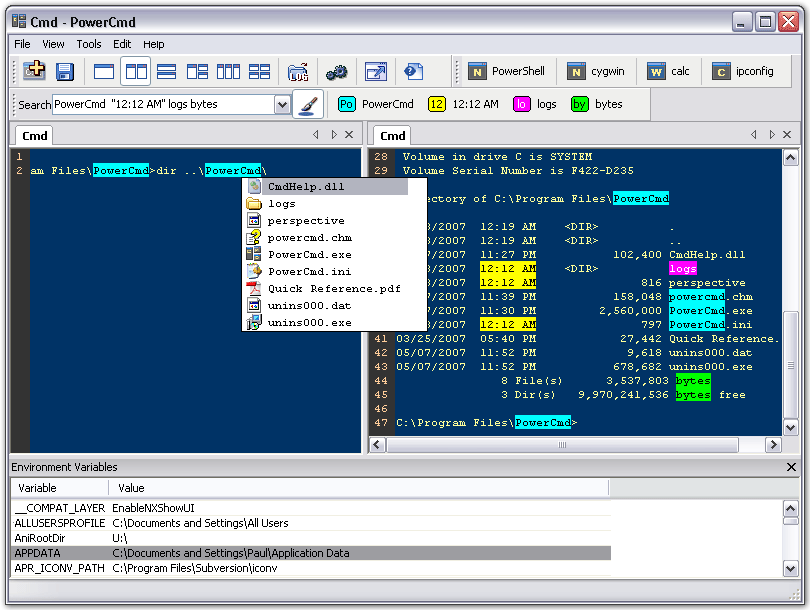




































 Birthday - 13/12/1964
Death - 02/05/1997
bye bye hide
Birthday - 13/12/1964
Death - 02/05/1997
bye bye hide